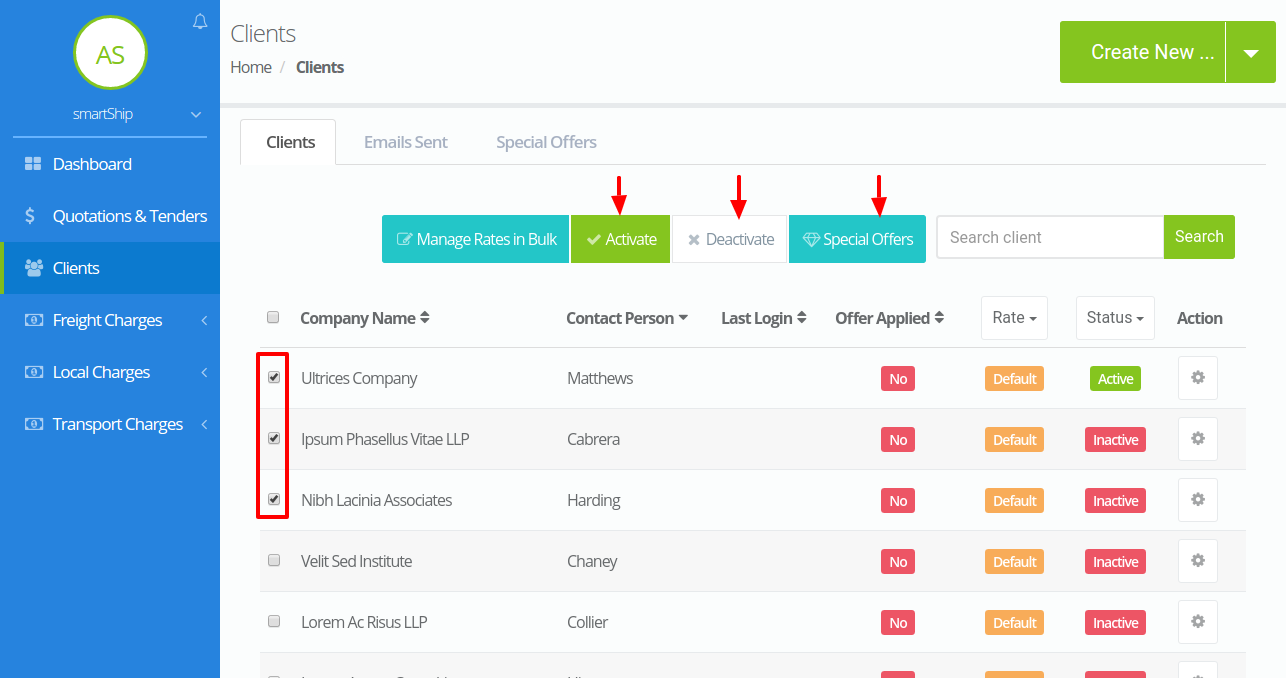Clients
The clients are one of the most important feature of the site .This section on the admin panel helps to manage clients present on your system.You can get your clients details on your fingertips.The client section is further divided into three parts.They are-
These three sections contains all client related stuffs or the tools that helps to manage them.
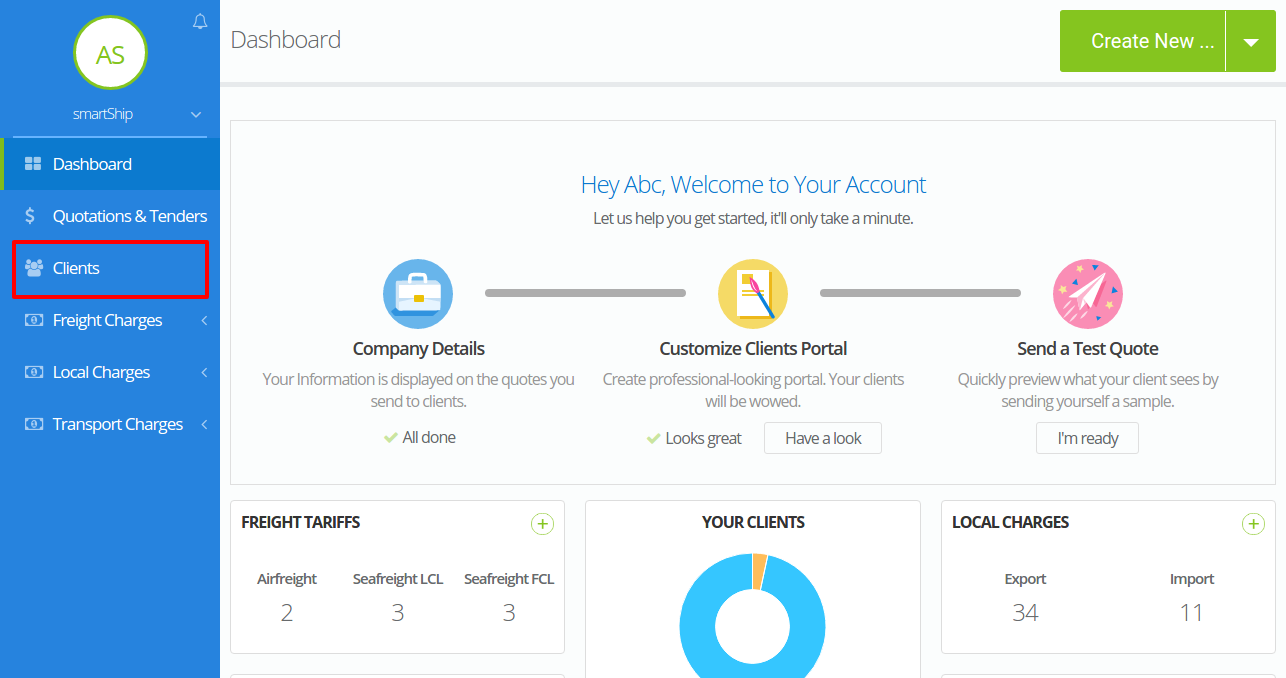
When you go to the clients section the first tab that appears is the clients tab.This tab lists down all the clients so far generated on your system.It also provides the sorting option to each column as well as a search option in order to search a particular client.The different operations that you can perform from this tab are as follows –
- Create new client – This action helps in creating a new client on the system.A new client can be generated from the client portal or from the admin section.There are two ways for creating a new client from the admin panel.You can create a new client either manually by adding its details or by uploading CSV or XLS. The complete documentation on adding a client is given on https://www.freightalia.com/knowledge-base/adding-new-clients-to-your-database/.
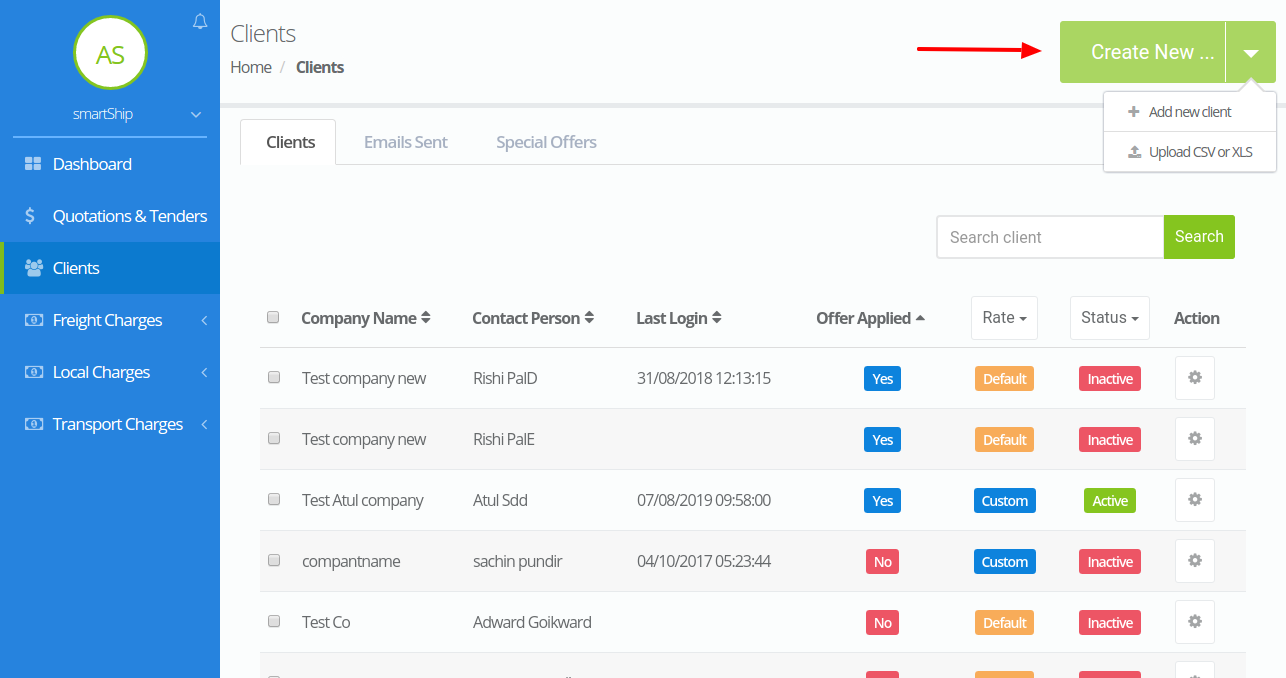
- Edit client info – With this action you can update the information of your existing client.
- Give access to clients to your intranet – While creating or editing a client you can give access to them to your intranet by creating a password. You can also remove their access with the existing with the switch on/off button.

- Manage Rate – This action helps in managing the quotation charges for a particular client.This is so done as there are different markups generated for each charge generated on the system for every freight and local charge.This markup is then added on with the respective charge selected.
- Client Activity – When you edit a client or manage its rate there appears a third tab called client activity tab.This tab lists down all the activities performed by the selected since the client has first time logged in.
- Activate/Deactivate – This action is used for changing the status of the client.If the client is active then the deactivate option appears whereas if the client is inactive then the activate option appears.
- Remove Offer – As the name itself suggests the action is used to remove the offer applicable for the particular client.
Please refer the image given below.
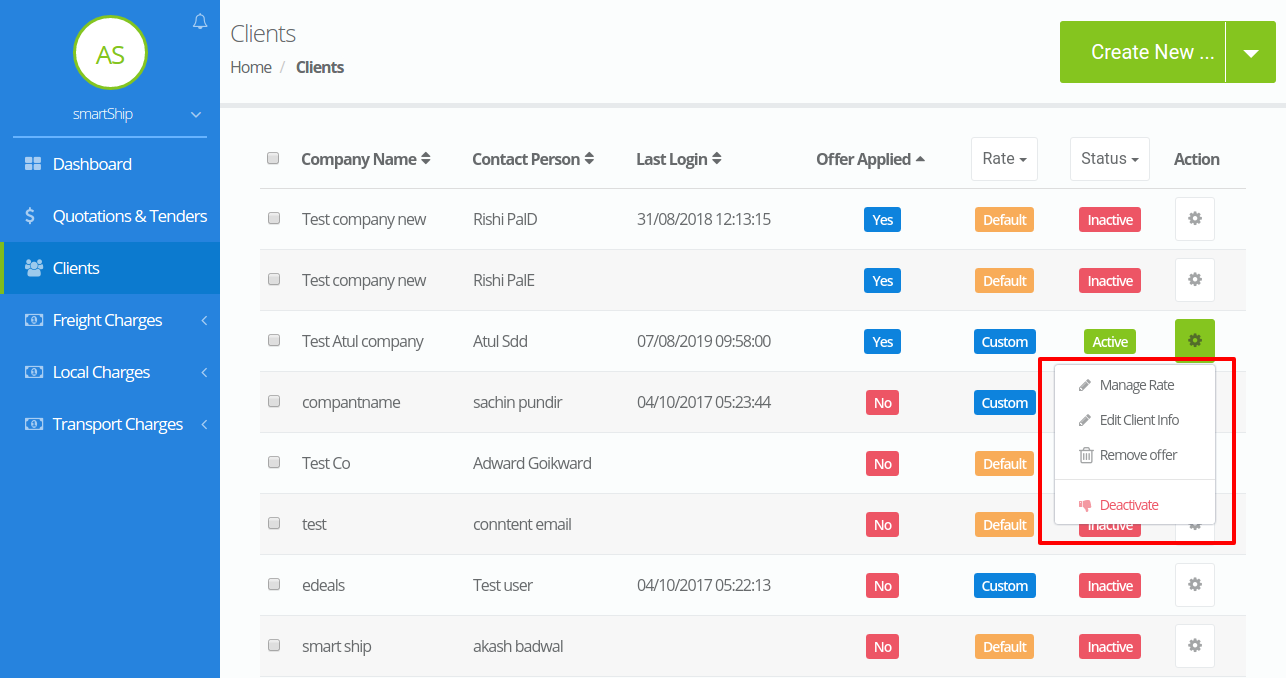
- Manage Rates in bulk – Apart from editing things one by one, Freightalia gives you the advantage of updating the rates for the selected number of clients in bulk. So if you want to update same markup for all or selected clients then you can select those and update the rates by just clicking on manage rates in bulk.This will open a popup window and will list down all the bulk edit options, then you can select your desired option and edit the markups accordingly.
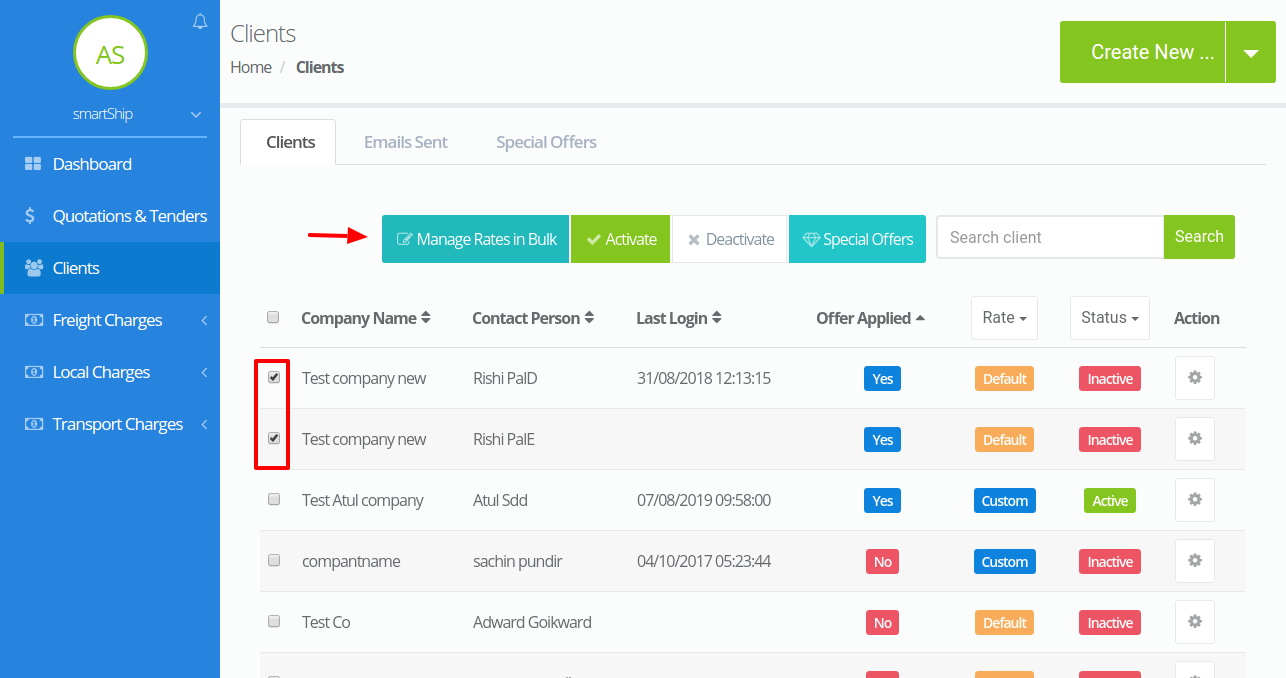
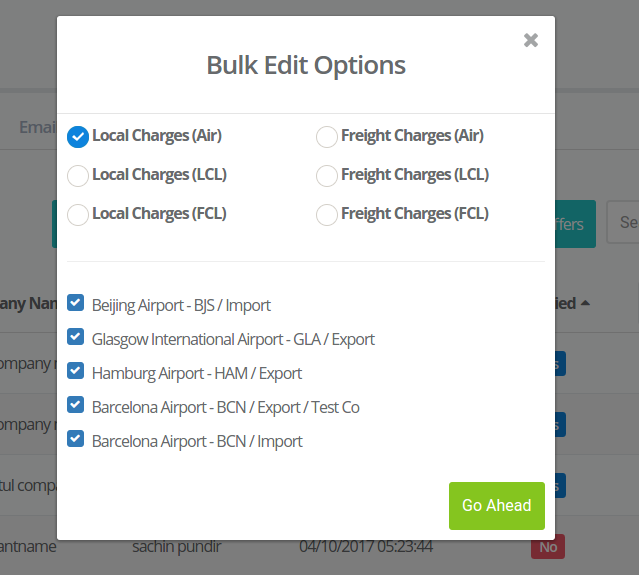
- Activate (In bulk) – This action is used to change status of the selected clients to active in bulk.Instead of going on to each and every client and then marking it as active ,this option provides you the convenience to update the selected clients status on one go.
- Deactivate (In bulk) – This action is used to change status of the selected clients to inactive in bulk.Instead of going on to each and every client and then marking it as inactive ,this option provides you the convenience to update the selected clients status on one go.
- Special Offers – This option gives you the advantage of adding offers for the selected clients.All you need to do here is select the clients for which you want to add an offer and then click on the special offer button, a popup will appear with the list of all the offers available .You can now select any one of them and then that particular offer will be available for all the selected users.
The image given below will give you a clear idea about the above options.