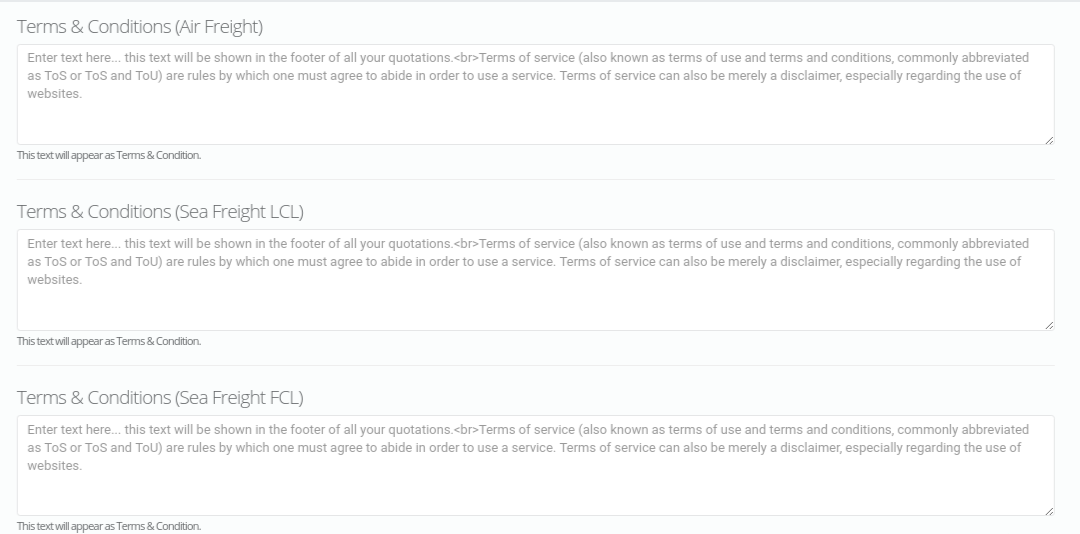Global Settings
There are several settings options that Freightalia provides to customise site functionally as well as visually .
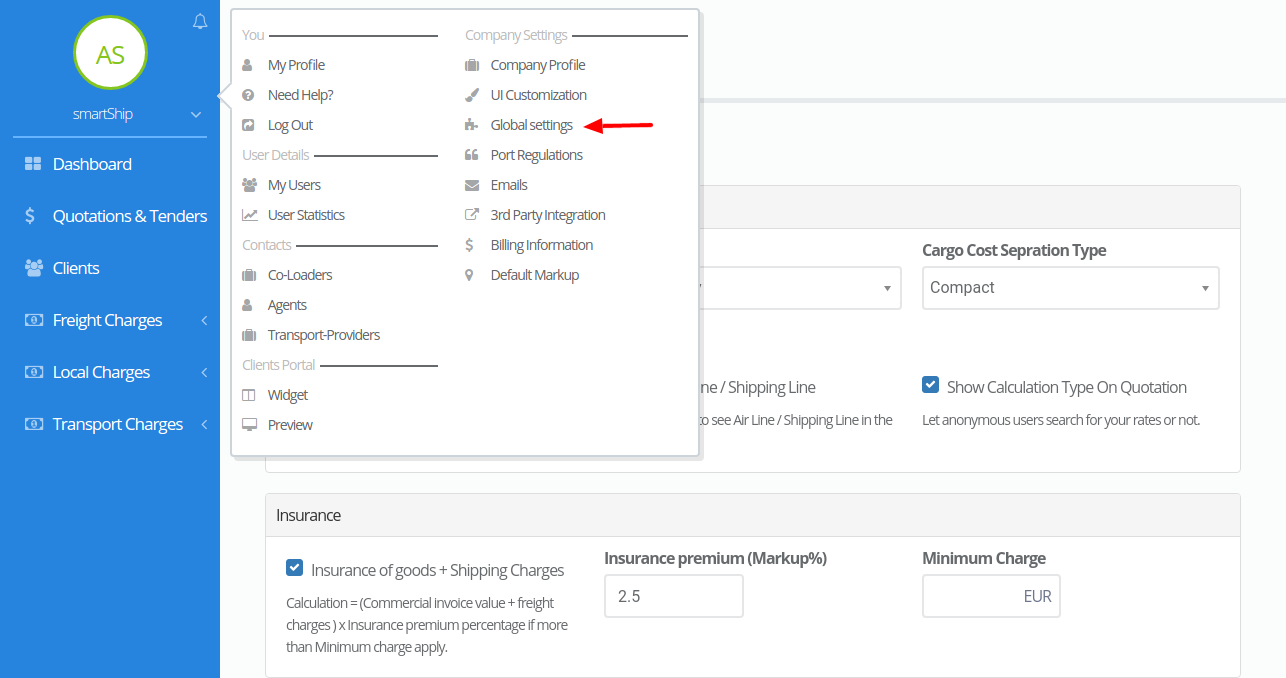
General Settings
From the general settings section you can manage the following things.
- Lines per page – This will display the selected number of quotation, clients, etc. shown on the pages .
- Date Format – This will display all the dates throughout the site according to the selected date format.
- Cargo Cost Separation Type – This option will help you to choose whether you want to display the cargo cost details in a separated format for origin,destination and freight charges or you want to display them in a compact format under one heading.
- Show Search Section on Home Page – By selecting this option it will display the freight search section on you site’s home page.
- Show Air Line / Shipping Line – By selecting this option it will allow your client to see Air Line / Shipping Line in the quotations.
- Show Calculation Type On Quotation –By selecting this option it will display the calculation type used for calculating the per unit cost for cargo charges.
Please refer the below image.
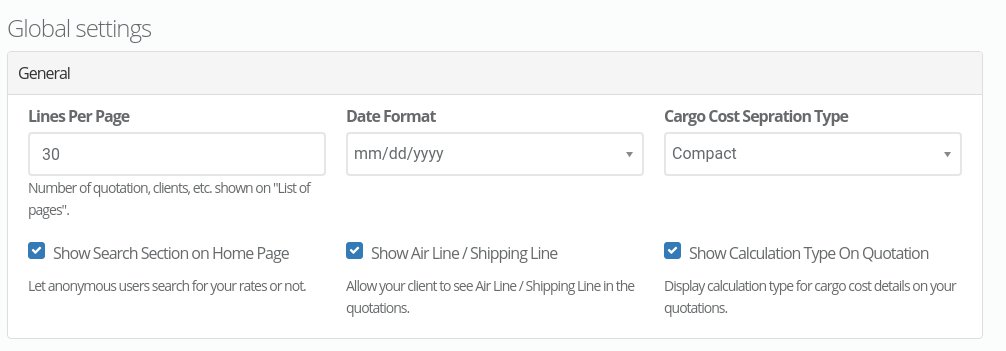
Insurance
This will add an option for calculating freight charges including insurance for the entered cargo value.
This section consists of following options-
- Insurance of goods + Shipping Charges – By selecting this option it will help you to enable insurance premium and minimum charge fields as well as will provide you with option to include insurance and enter cargo value while searching quotations on the site.
- Insurance premium (Markup%) – Here you add the percentage markup for the insurance calculation.
- Minimum Charge – Here you can add the minimum insurance cost that will be charged if insurance is included for a quotation.
Please refer the below image.
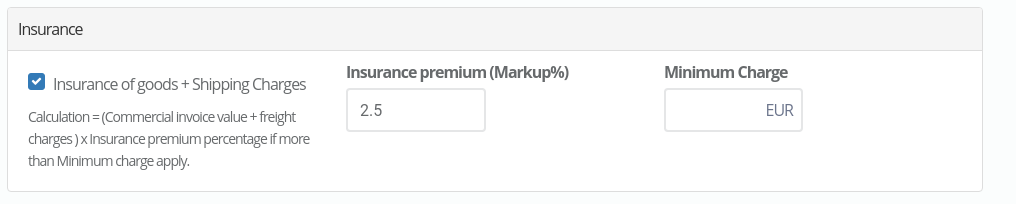
Currency
This section helps you to select currency related options that you want to display on you site.
This section consists of following options-
- Default Currency – As site consists of multi currency ,this option helps you to select default currency for your site in which all the total amount for quotations will be displayed.
- Currency Conversion Markup Percent – This field helps you to set the currency conversion markup percent that will be added on the calculated currency.
- Show Total Amount and Summary Exchange – It will help you to choose whether you want to display the total amount on your quotations or not.
Please refer the below image.
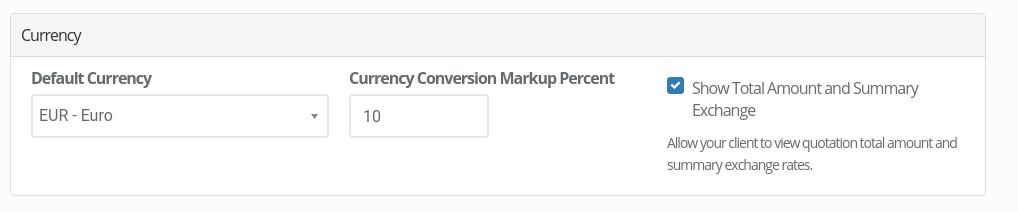
Client Types
In this section you can select the client type options that you want while you add a client or while adding different type of Freight Charges for the same origin and destination depending on the type clients.Also under client profile you will be able to assign “Client Type” to each client.By default the direct customer client type remains selected.

Services Available
In this section you can select the freight services that you want on your site.By default all the services remains on for all the customers.

Search Results
This section comprises of two sub sections i.e Search Results – Air Freight and Search Results – Sea Freight LCL/FCL .
Search Results – Air Freight
It has following two options-
- Show partial results – This section allows you select whether you want to display partial results while searching quotations for air freight.
- Airport Radius (KM) – With help of this option you can enter the airport radius upto which all airports will be covered if there are partial results and the airports under the particular radius have freight charges.
Search Results – Sea Freight LCL/FCL
It has following two options-
- Show partial results – This section allows you select whether you want to display partial results while searching quotations for sea freight LCL/FCL.
- Port Radius (KM) – With help of this option you can enter the port radius upto which all ports will be covered if there are partial results and the ports under the particular radius have freight charges.
Terms and Conditions
Here you can enter the terms and conditions that you want to appear at the end of quotations generated.It will also be displayed on the PDF generated for quotations.
It has three different sections for each type of freights.
- Terms & Conditions (Air Freight) – Here you can enter the terms and conditions that will appear on the air freight quotations.
- Terms & Conditions (Sea Freight LCL) – Here you can enter the terms and conditions that will appear on the sea freight LCL quotations.
- Terms & Conditions (Sea Freight FCL) – Here you can enter the terms and conditions that will appear on the sea freight FCL quotations.