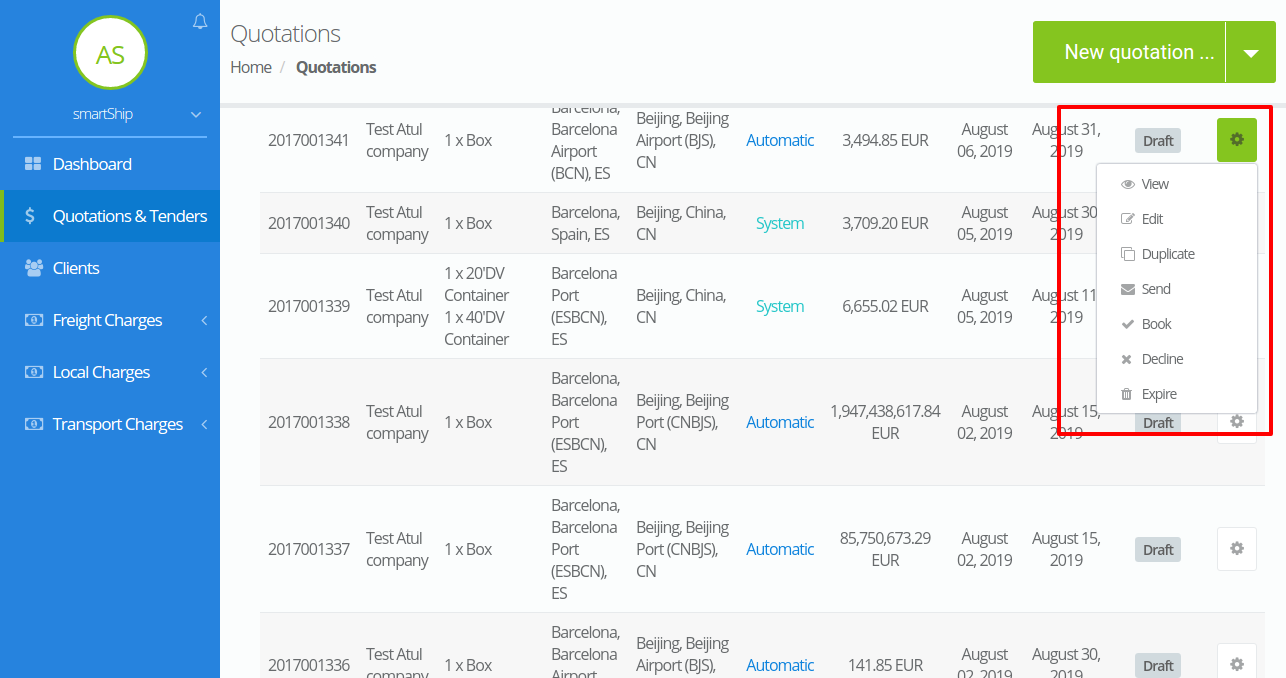Quotations
This is the key feature of the system as all the other things are directly or indirectly related to the quotations.A quotation is the detailed description of a freight along with the listing of all the charges and the description as well as measurement of the goods that is being carried on it.
Here the clients can also search the quotation from one port to another in the clients portal as well as the freight forwarder can also create the quotation from the admin panel. There are two ways in which the freight forwarder can generate a quotation and they are –
- Create from scratch – With this option create a quotation manually i.e here you need to add all details by your self which includes from selecting the freight type , adding the to and from ports as well as the ,cargo details ,cargo cost details,notes etc.After adding the desired details you can save the quotation as draft of save and send to you client.
The image attached below will give you an overview of it.
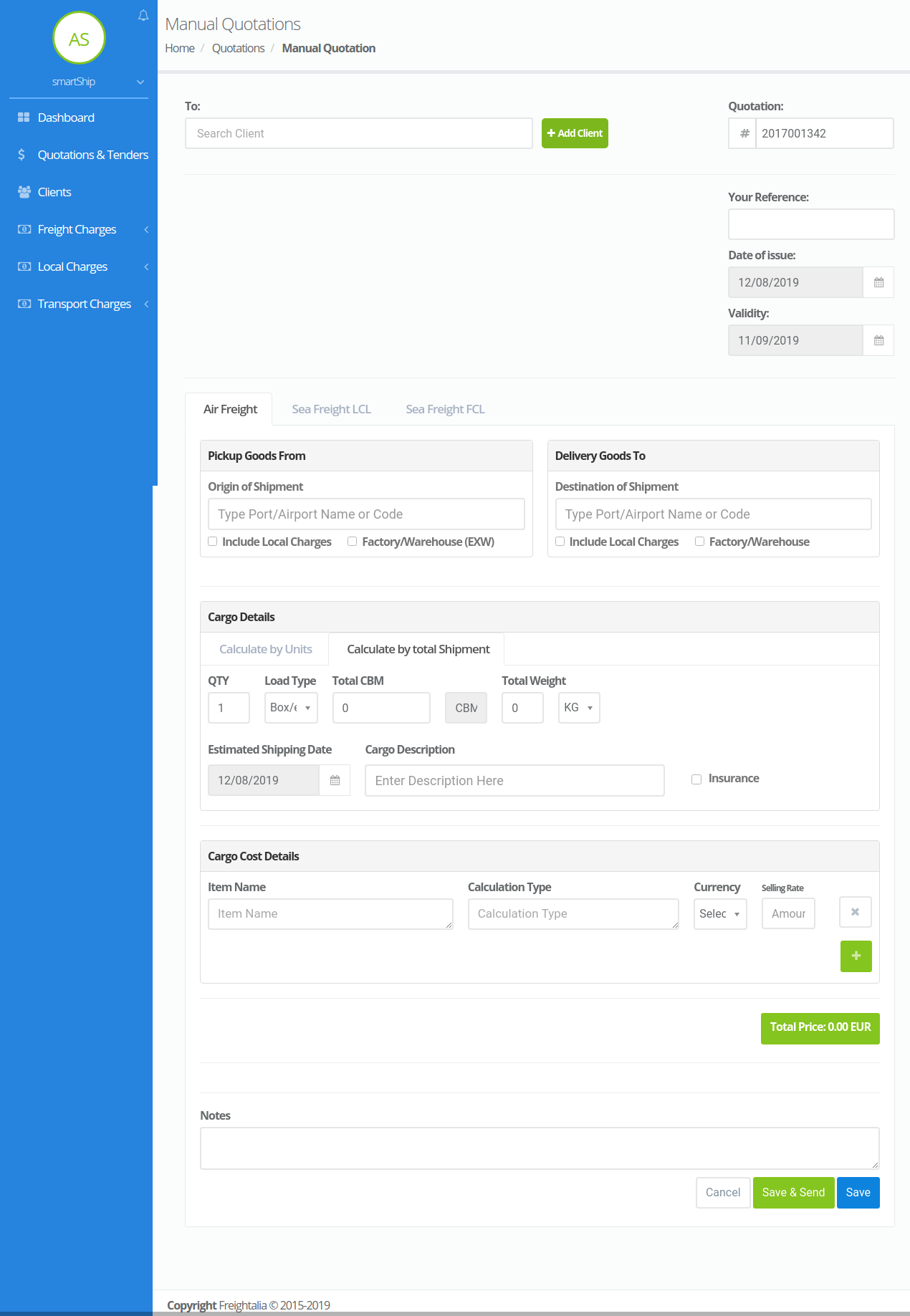
- Use automatic rate system – This functionality of the system provides the ease to generate the quotations automatically by just entering the client name , to and from port and the cargo details.After filling all these details when you click on search ,the system generates all the possible quotation options.From there you can select the suitable quote.After selecting the quote you are taken to the editing section so that if you want to make any changes on the selected quote you can perform it and then save it as draft or save and send it to your client.
The video given below will give you a clear view about it.
The quotations page lists down all the quotations that are generated on the system.Whether these quotations are manually created or by the automatic rate system or are created by the client from the client portal. Here you are also provided with a search section where you can search the quotations by the quotation Id , company name, origin,destination or from its validity.The different type of actions that you can perform on the quotations are as follows –
- View – With this option you can view the complete details of the selected quotation.
- Edit – If you want to make any changes on the quotations generated by you then you can use this option and update the details.
- Duplicate – If you want to generate another quotation similar to a quotation already present on the system then you can use this option and duplicate the quotation details.
- Book – This option is used for to mark the quotation as booked.
- Decline – This option is used for declining the quotation generated.
- Expire – This option is for setting the quotation status as expired.
- Send- This option appears for the quotations that are saved as drafts.So if the user wants to send it to its client then this option is used.
Please refer the image below.