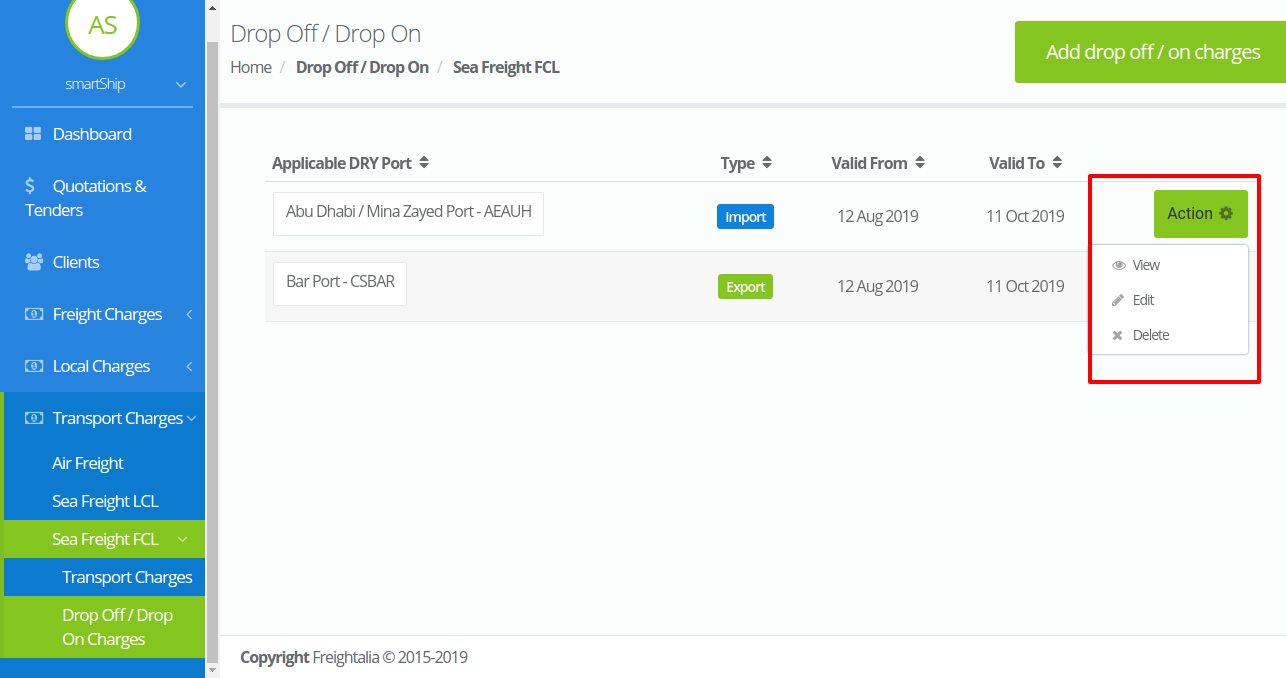Sea Freight FCL
The transport charges for Sea freight FCL is further divided into two sections.They are-
- Transport charges
- Drop Off /Drop On charges
Transport Charges – This page displays the listing of all the transport charges for Sea freights FCL .It also provides sorting options on the listing items.
Different operations that can be performed through this page are as follows-
- Add transport charges – This option provides you with the ability to add new transport charges for Sea FCL freights to your system.Here you can add different types of transport charges on your desired ports,set the charge type import/export that you wish ,set its validity ,agent ,calculation type,currency,provider,agent etc.
The transport charge is based on three different types-- Distance – If the transport charge is based on distance then the charges applied will be divided into different distance ranges and will be calculated accordingly.You can add rate per container or rate per KM for respective distance ranges.Along with the rates the other details you can add are the Applicable container type along with ranges,fuel percent as well as the taxes if any charged.
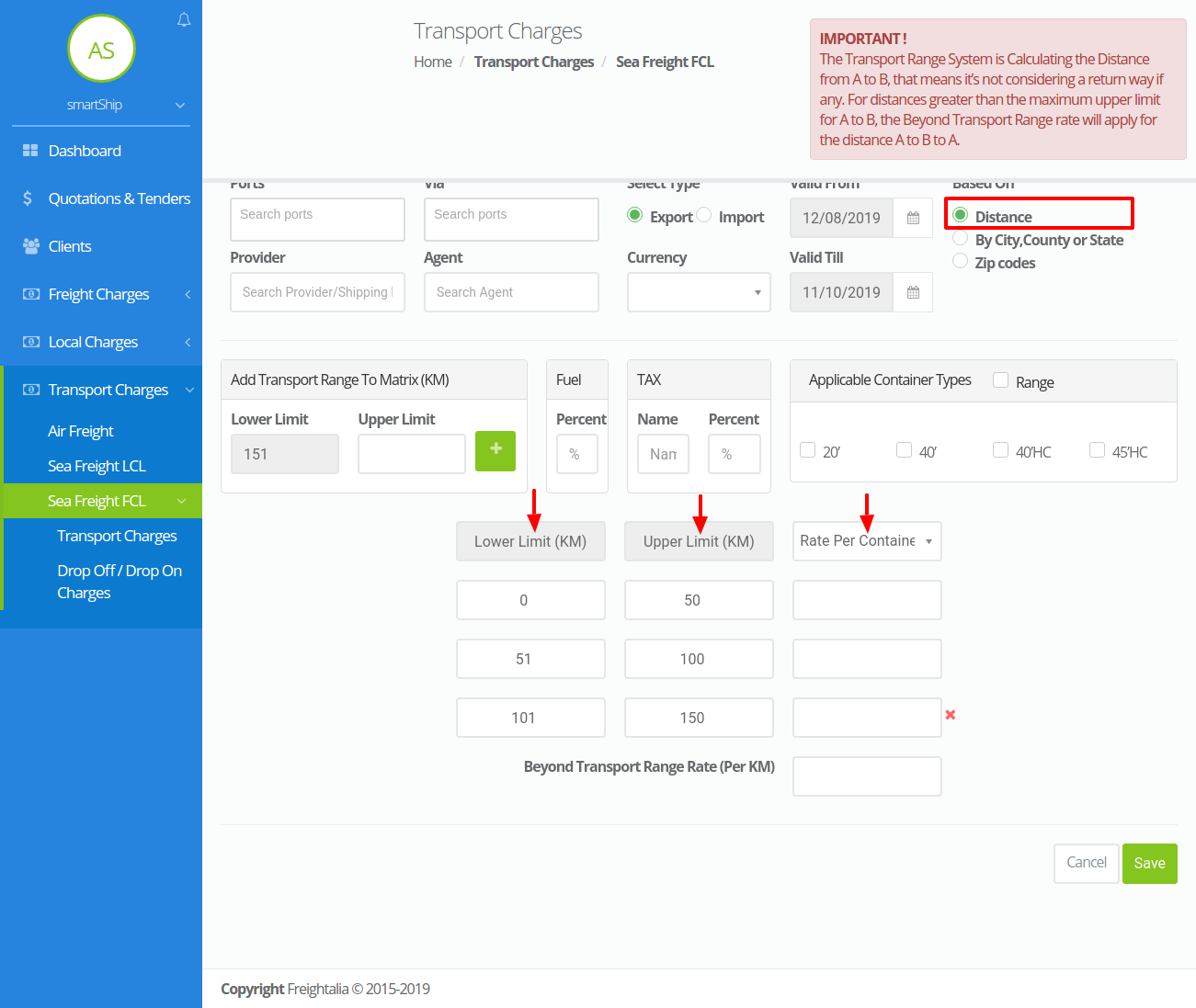
- By City,County or State – If the transport charge is based on City,County or State then for Sea freight FCL you need to select whether it should be broad match or exact match.Then accordingly you can add or delete the zones created or you can place excel data for individual listing.You can add rate per container or rate per KM for respective distance ranges.Along with the rates the other details you can add are the Applicable container type along with ranges,fuel percent as well as the taxes if any charged.
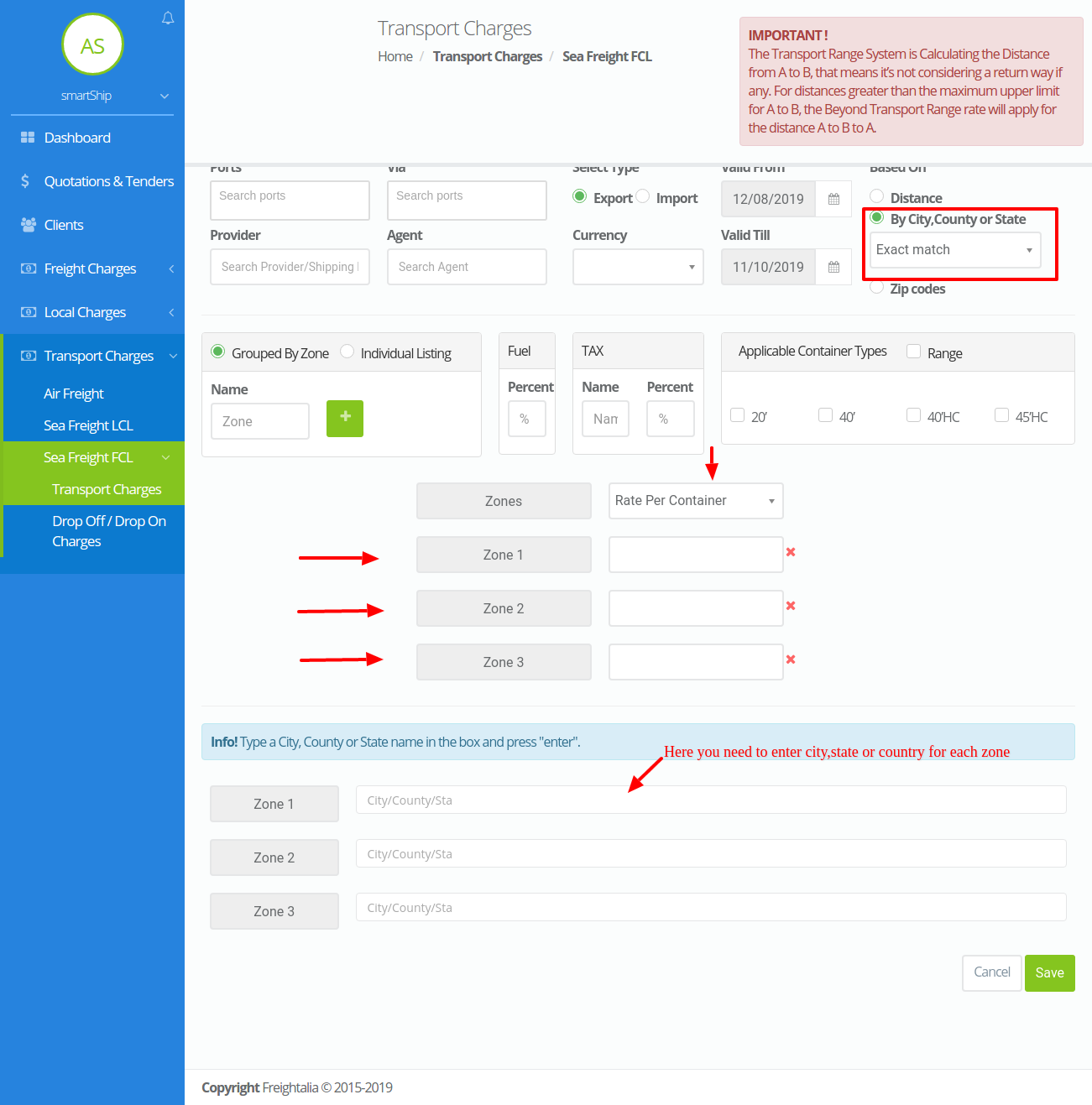
- Zip codes – If the transport charge is based on zip code then you need to select the country ,also the transport charges will be divided into zones where you can enter the zip codes for a particular zone and there respective charges.By default it generates four zones,according to your requirement you can add or delete these zones.You can also add a particular weight range for each zone added.Along with the distance and weight the other details you can add are the fuel percent as well as the taxes if any charged.
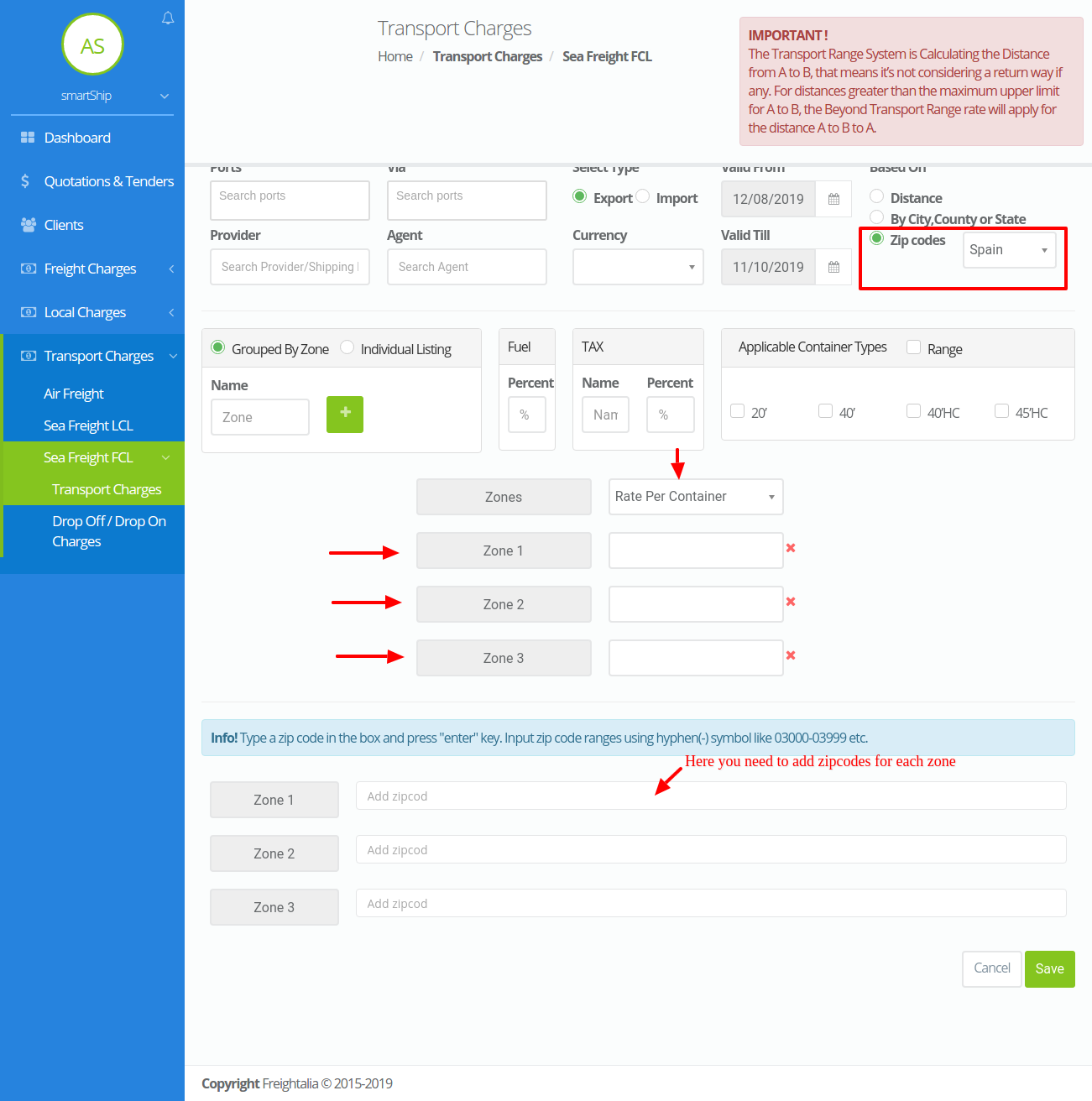
Please check the video given below for the process of adding a transport charge.
- Distance – If the transport charge is based on distance then the charges applied will be divided into different distance ranges and will be calculated accordingly.You can add rate per container or rate per KM for respective distance ranges.Along with the rates the other details you can add are the Applicable container type along with ranges,fuel percent as well as the taxes if any charged.
- Edit – This options helps in editing the saved details of a transport charge.
- Duplicate – If you want a transport charge with same details as of the previous charge then instead of adding new transport charge you can use the duplicate action of the transport charge and get same details regenerated as another transport charge.For the transport charge while duplicating the transport charges ,you have options to duplicate complete matrix data or only the transport rates.You can also copy to the import section or to the export section of the selected transport charge.
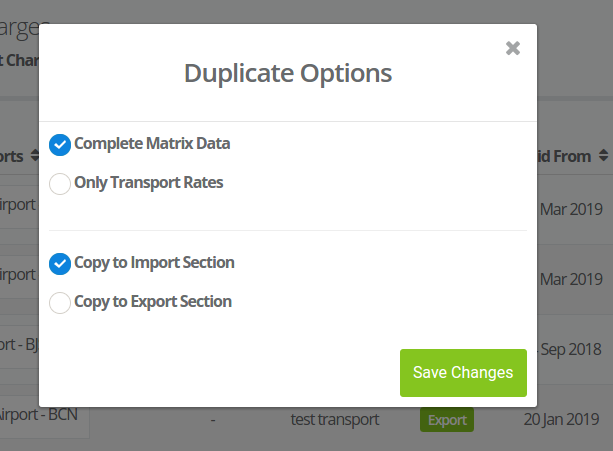
- View – The view action displays all the details of a particular transport charge.It shows shows how the transport charge will be calculated i.e its different range/zones,its calculation type and also whether tax is applicable on it.
- Delete – The delete option removed the selected transport charge from you system.
Please refer the image given below.
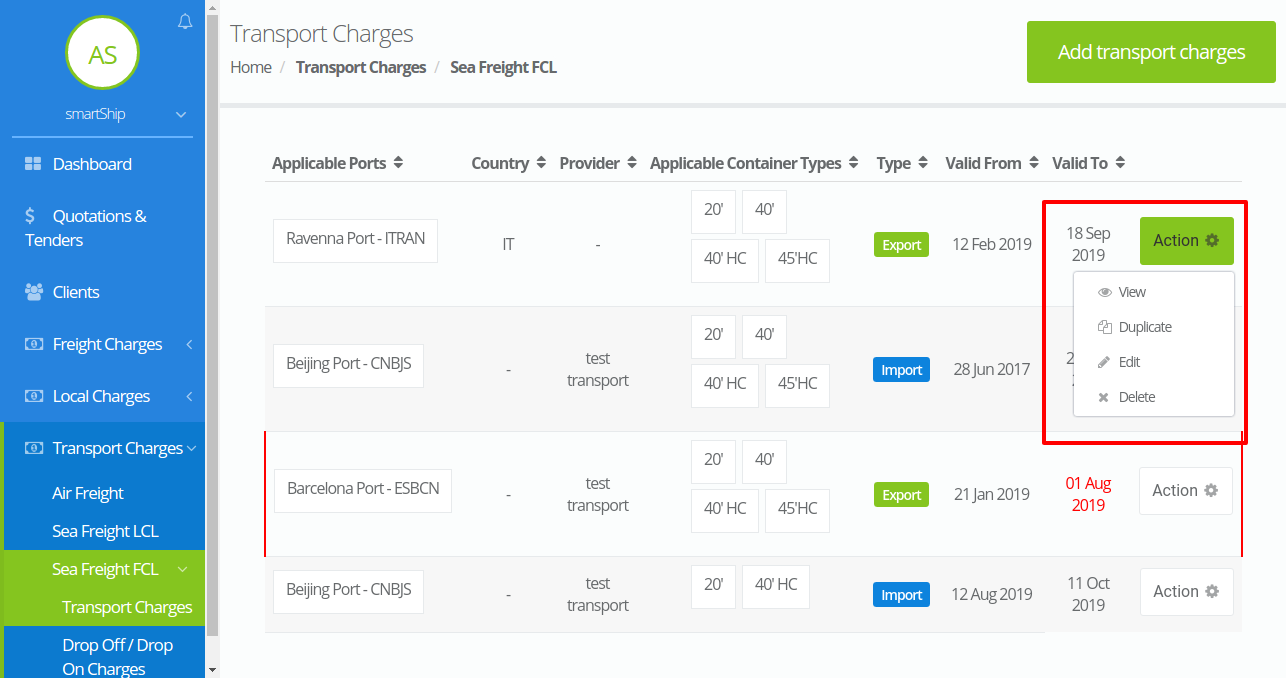
Drop Off/Drop On charges – The another section for Sea freight FCL is the Drop off/ Drop on Charges.These are added along the transport charge when you add a via port while adding a transport charge for Sea freight FCL and that particular via port has a drop off /drop on charge.
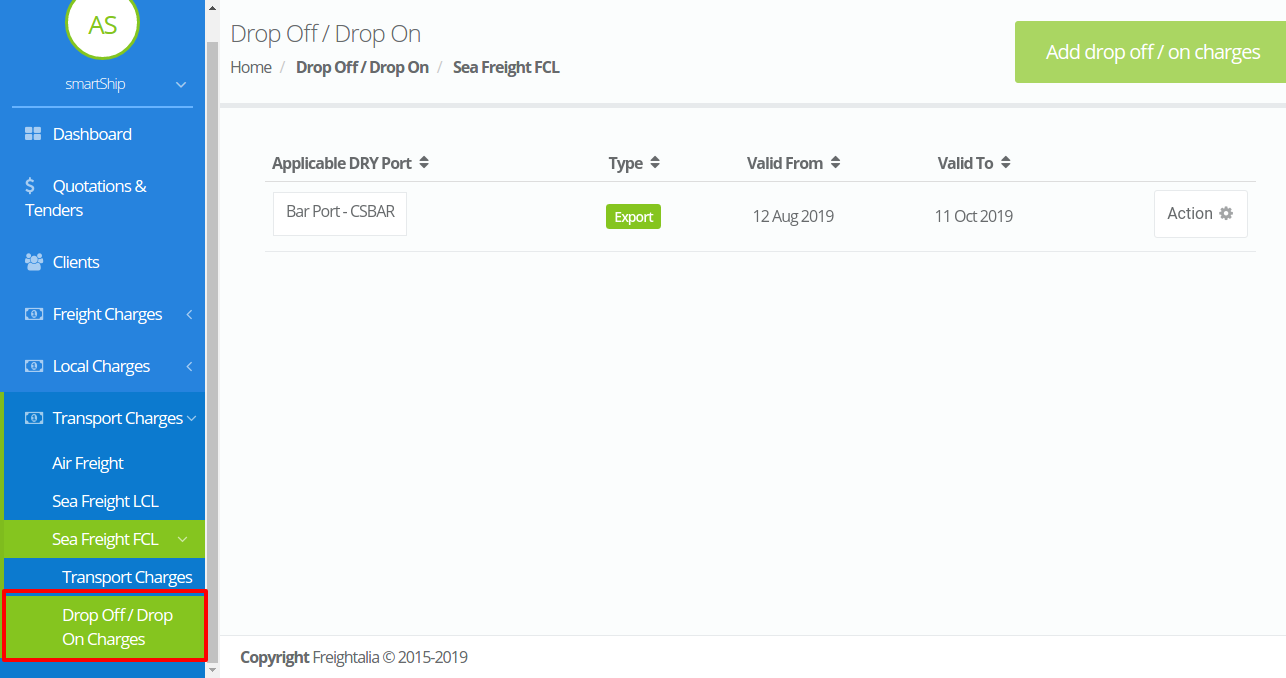
Different operations that can be performed through this page are as follows-
- Add drop off/on charges – Similar to the transport charges option here also you can add the charges for drop off / on. Here you can select the port for which you want to add the charge ,type ,validity for the charge ,select the shipping line and add its respective charges for each container type.Please check the video given below.
- Edit – This options helps in editing the saved details of a drop off/on charge.
- View – The view action displays all the details of a particular drop off/on charge.It shows shows how the drop off/on charge will be calculated i.e its different cost according to the shipping line and the container type.
- Delete – The delete option removed the selected drop off/on charge from you system.
Please refer the image given below.